Contract
A contract is a legally binding agreement between parties that sets out their rights and obligations. In property rental, it establishes terms between the landlord and tenant, including rent, duration of tenancy, rules, and responsibilities. It ensures legal protection and prevents disputes by clearly outlining expectations.
To add a new contract, there are three methods available, each leading to the new contract form where necessary information must be filled out.
From the property list, each property is listed with comprehensive details such as the address, number of contracts, units, rented units, and available units. By clicking on the dropdown arrow as illustrated below,

a dropdown list of units related to the property, along with their full details, is displayed. After selecting the available units for renting and clicking on CREATE CONTRACT button at the bottom of the unit dropdown list, the merchant will be redirected to the new contract form.
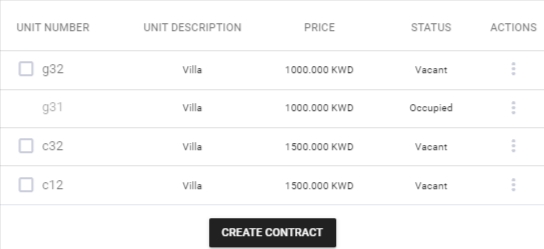
Within the tenants list, merchants can easily click on the three dots beside the tenant's name and select the "New Contract" option. Subsequently, the merchant will be redirected to the new contract form.

Merchants can create a new contract by navigating to the Tenant and Contract Management under Main Listings. By clicking the Add Contract button, they are redirected to the new contract form.

New Contract Form
After following one of the three aforementioned methods to create a new contract, the merchant is mandated to input the following information.
- "ADD UNIT":
Clicking on will prompt the merchant to input the following unit information:
Unit Number: Identification number or code for the unit.
Unit Type: Type of unit (e.g., apartment, office, etc.). Automatically filled after choosing unit number.
Amount: Rent amount for the unit. Automatically filled after selecting unit number.
- Amount:
Rent amount for the unit, automatically calculated based on the payment period and the Price defined for the unit(s), Merchant can modify it if necessary.
- Original Contract Amount:
The maximum amount that the merchant can request the customer to pay within each phase of payment.
- Suspended:
Indicates if the contract is suspended (Check or Uncheck).
When checked:
All generated invoices related to this contract are suspended; no payment links will be created for these invoices.
Tenants will not be able to pay these invoices online; payment must be coordinated through legal proceedings.
Merchants can suspend or unsuspend any invoice at any time. To do this, navigate to the Tenant and Contract Management section, select the appropriate tenant and contract, and use the dropdown arrow at the end of the contract row to toggle the suspend option.
Important Note:
Configuration of Payment Sequence and Link Expiration
Both the Payment is not in sequence and No expiration on payment link settings can be configured through the Configuration section located under the Settings tab within the Ottu Dashboard. There, merchants have the flexibility to define settings for each option as follows:
For Expiration: Choose between setting an expiration for all contracts, no expiration for all contracts, or defining it on a case-by-case basis.
For Payment Sequence: Options include enforcing payment sequencing for all contracts, allowing non-sequential payments for all contracts, or setting this preference individually for each contract.
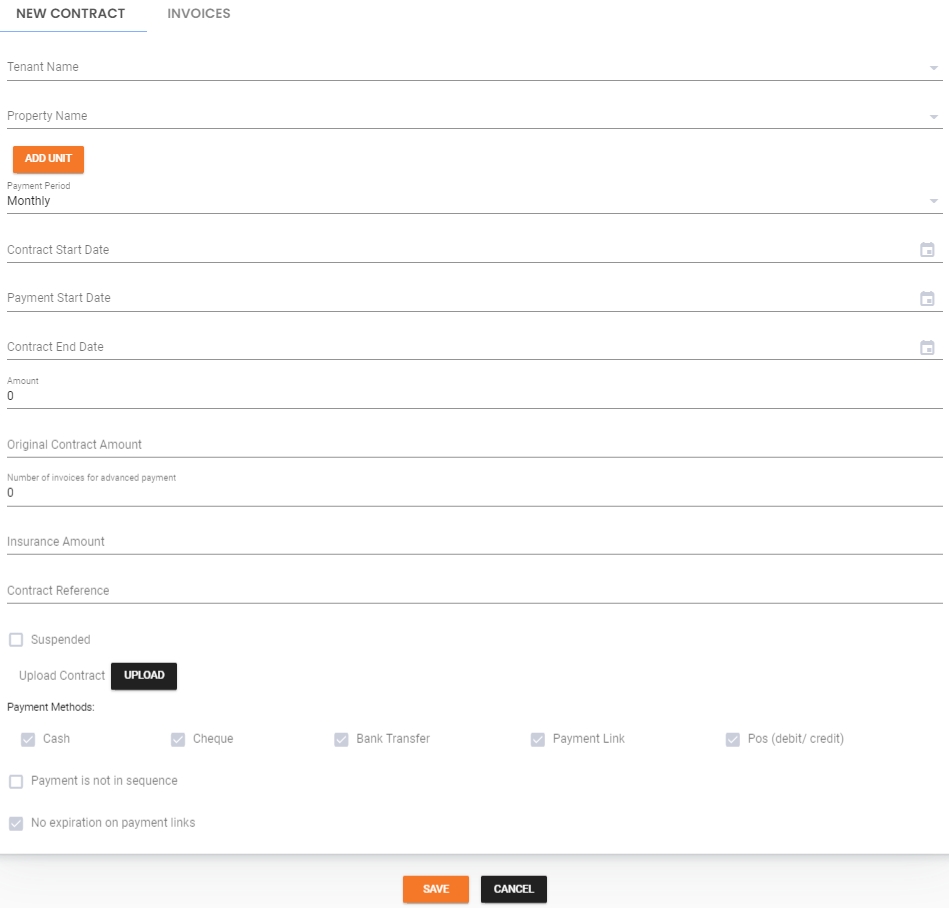
The invoices tab, located next to the New Contract tab, automatically prepares invoices during contract creation. These invoices reflect payments with date periods up to the plugin activation date, marked as Open Balance, or advance payments, based on the contract details provided. Any changes to related details, such as the number of advance invoices, contract starting date, or relevant prices, are reflected in real-time updates to the invoices.
Last updated