Advance Payment
Ottu enables merchants to easily process advance payments through a streamlined workflow. Advance payments can be initiated using two primary methods, with detailed explanations available in the Contract Actions section.
Key Notes:
The number of advance payments should be specified during the contract creation. This parameter is defined here.
There are two types of advance payments available:
Advance Payment During Contracting: This type of payment is defined and processed during the contracting phase. Specific parameters are set at this stage to determine the number of the advance payment.
Advance Payment After Contracting: This type of payment is initiated after the contracting process is complete. Detailed explanations and procedures for triggering these payments are provided within this section to guide merchants through the process.

To generate the advance payment request, merchants should select the necessary invoices. This selection may not be in sequence if the merchant has enabled the option to allow payments not in sequence while creating the contract. This parameter can be verified here.
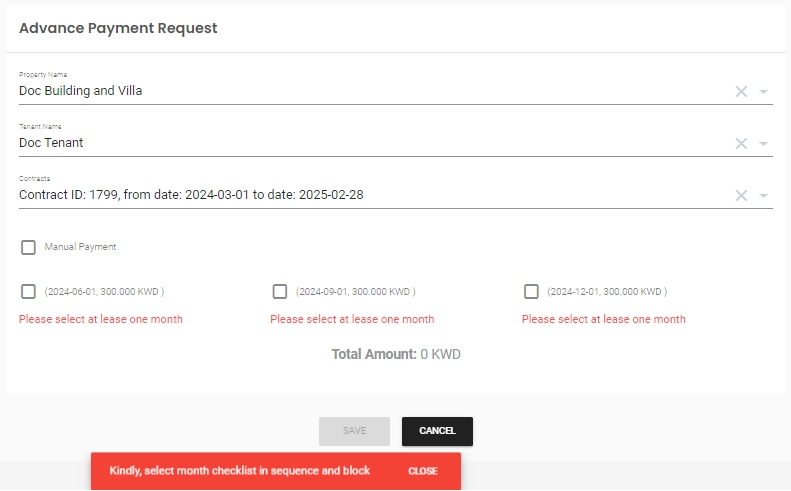
If Payment is not in sequence is not marked, customers must pay previous invoices before making advance payments.
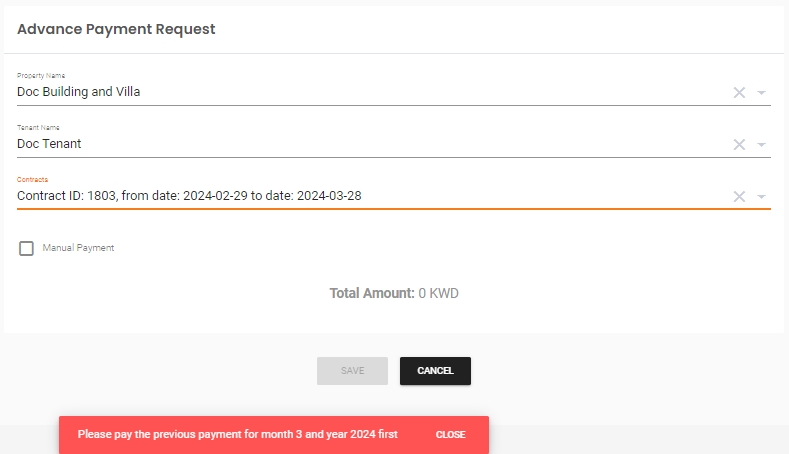
How to send Advance Payment Request?
To send an advance payment, merchants should first navigate to the Advance Payment section. From there, they need to select the property name and tenant name. The relevant contracts associated with these parameters will be automatically populated under the contract input. Merchants should then choose the appropriate contract considering this Key Notes. Once selected, the advance payment will be populated automatically, as illustrated below.

After selecting the required advance payment, if the merchant proceeds with saving without checking the Manual Payment option, an email will be sent to the tenant requesting them to pay for the advance payment.
If the merchant checks the Manual Payment box, they will proceed with the selected advance payment using the same process as manual payment. For more information, please refer to the Manual Payment section.
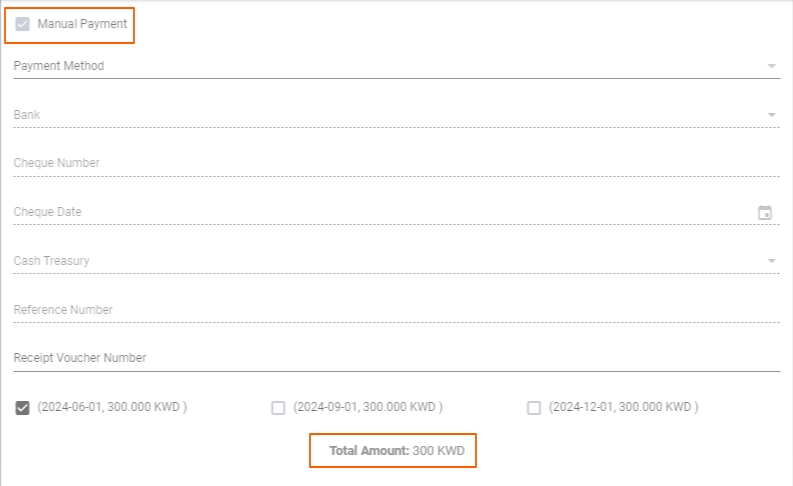
Last updated