Elements Control
In this section, we delve into the intricacies of Ottu's online payment management system, shedding light on how each element on the checkout page is meticulously controlled to enhance user experience and streamline the payment process. Explore Ottu's Checkout Page, where every element is strategically controlled for a seamless and secure payment experience.
The Contact Information and Order Description sections managed by:
Both the Payment Request and ECommerce plugins offer the ability to customize the Contact Information and Order Description sections. Adding Custom or Builtin fields can be done effortlessly by the following three steps:
Step 1: Go to Ottu Dashboard > Administration Panel > Payment Request or ECommerce> Fields
Step 2: Click on Add another Field
Step 3: Complete the information below and proceed to save.
Type:
The type of the added field can be categorized as either Custom or Builtin.
Itinerary Display:
If checked, the new added field will be shown in the “schedule table” or “planning table” (itinerary table) within the receipt PDF.
Display Section:
It determines the placement of the newly added field on the checkout page. Available options include Order Description, From.
When neither the Order Description nor the From sections are selected, the default placement for newly added fields will be the To section. This applies to the following built-in fields: first_name, last_name, phone, email, and the Custom field full_name. For more details, see Constraints and Restrictions on Section Elements.
Is active?:
It allows for the control and management of the newly added field on a site or platform, providing the ability to enable or disable its usage and visibility.
Required?:
It determines whether a newly added field is mandatory or optional.
Validator:
It imposes constraints or rules on the new field's value. It ensures that the provided value meet certain requirements or conditions specified by the validator.
Field:
A drop-down list of predefined fields. It is presented when the Builtin type is selected in the Type parameter.
Order:
It determines the display positioning of the fields within the same section.
Placeholder [en]:
It provides guidance or an example of the expected input, helping users understand what information is required or the format it should take. (Should be In English).
Placeholder [ar]:
It provides guidance or an example of the expected input, helping users understand what information is required or the format it should take. (Should be In Arabic).
If the Type is marked as Custom, the Field parameter will disappear, and the following fields will be displayed for filling:
Name:
HTML field name utilized solely for backend validation. It will not be visible anywhere.
Label [en]:
Custom field's label in English.
Label [ar]:
Custom field's label in Arabic.

Unit Configuration empowers you to articulate precise parameters that intricately mold not only the From section on the checkout page but also conveying detailed and illustrative information about the merchant to the user.
Through Unit Configuration, merchants gain control over the information presented to customers, including details about the site, contact information, social media accounts, and other crucial details.
Consider the following steps when adding a new unit.
Step 1: Go to Ottu Dashboard > Administration Panel > Unit> Units
Step 2: Click on Add Unit
Step 3: Complete the information below and proceed to save.
Is active?:
Indicates whether this object is active, usable, and visible on the site.
Name or title:
The name to appear in the status bar, emails, templates, etc. (Displayed on From section)
Name or title [ar]:
Similar function as the Name or title parameter, but to be completed in Arabic. (Displayed on From section)
Slug:
It refers to a code assigned to the unit for the purpose of identification within URLs, bulk operations, and similar contexts.
Subheader:
It adds a secondary heading below the main header, providing additional context or categorization within a specific section.
Show Unit title:
If checked, the unit title will appear.
Website URL:
Merchant's Website URL.
URL Shortener:
To select the method to shorten the generated URL. Please check URL Shortener Configuration.
Merchant Email:
Merchant's Email Address. (Displayed on From section)
Merchant Phone:
Merchant's Phone Number. (Displayed on From section)
Logo:
Where the merchant can upload their chosen business logo.
Favicon:
Where the merchant can upload his “favorite icon”, which is a small icon associated with a website that is typically displayed in the browser's address bar, tabs, bookmarks, and other areas.
Facebook URL:
It refers to the web address associated with the merchant's Facebook page.
Twitter URL:
It denotes the web address linked to the merchant's Twitter page.
Instagram URL:
It indicates the web address associated with the merchant's Instagram page.
Address:
It entails the inclusion of the physical location details of the merchant's business. This information typically comprises the street address, city, state or region, postal code, and
country.
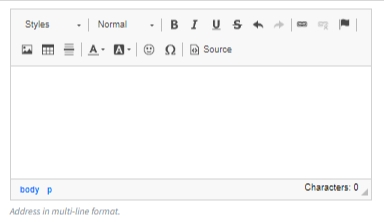
Reply to email address:
It is the designated email where responses or replies to communications are directed.
Header color:
It refers to the customizable color setting for the header section of a webpage, document, or application interface.

From section can be managed through either the Plugin Fields Configuration or Unit Configuration. Additionally, configuring the ENV variable (Environment Variable) can lead to the removal of the entire section. For more information about Environment Variable, check here.

Plugin Fields Configuration takes precedence over Unit Configuration. That means when adding a new field, whether Custom or Builtin, to the From section using Plugin Fields Configuration, the configuration from the plugin fields will be considered.
Only Custom field with Label [en] as
Full Nameand theHTMLName defined asfull_namecan not be displayed on From section.When the Unit Configuration affects the From section, only the following parameters will be displayed: Name, Email, and Phone.
To section is controlled through Plugin Fields Configuration. Only three elements can be displayed:

- Name:
Option 1: By incorporating two new Builtin fields, namely
First NameandLast Name.Option 2: By introducing a Custom field labeled as
Namewith theHTMLname defined asfull_name.
In cases where both Builtin and Custom field have the same location on the checkout page, priority is given to the Builtin fields.
Order Description section is managed through Plugin Fields Configuration.

The Order Description section cannot include the following fields:
Builtin fields:
First Name,Last Name, andPhone.Custom field: Field with Label [en] as
Full Nameand theHTMLName defined asfull_namecan not be displayed on Order Description section.