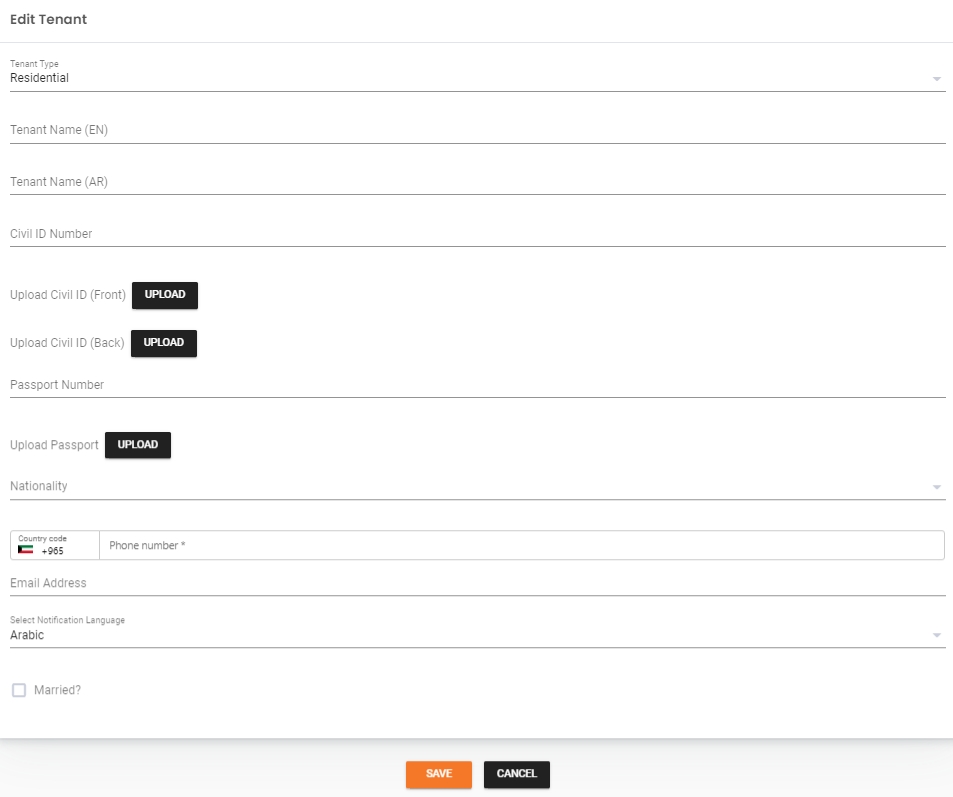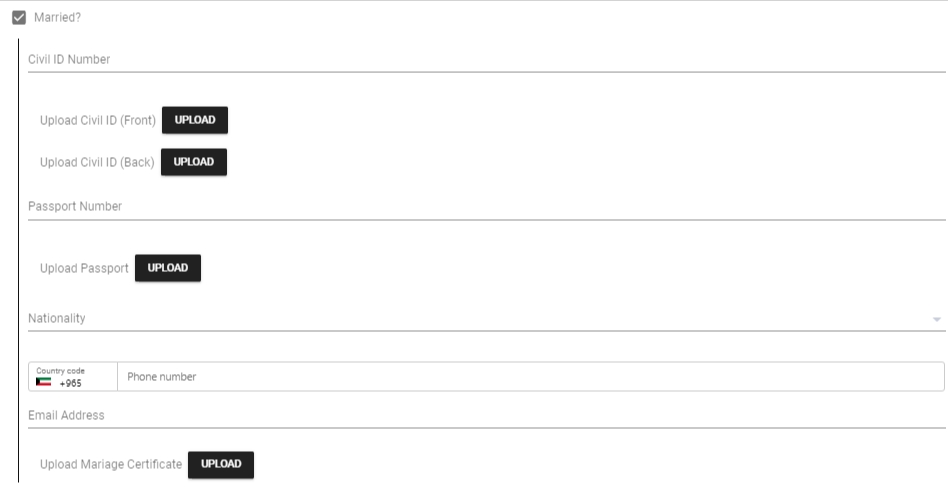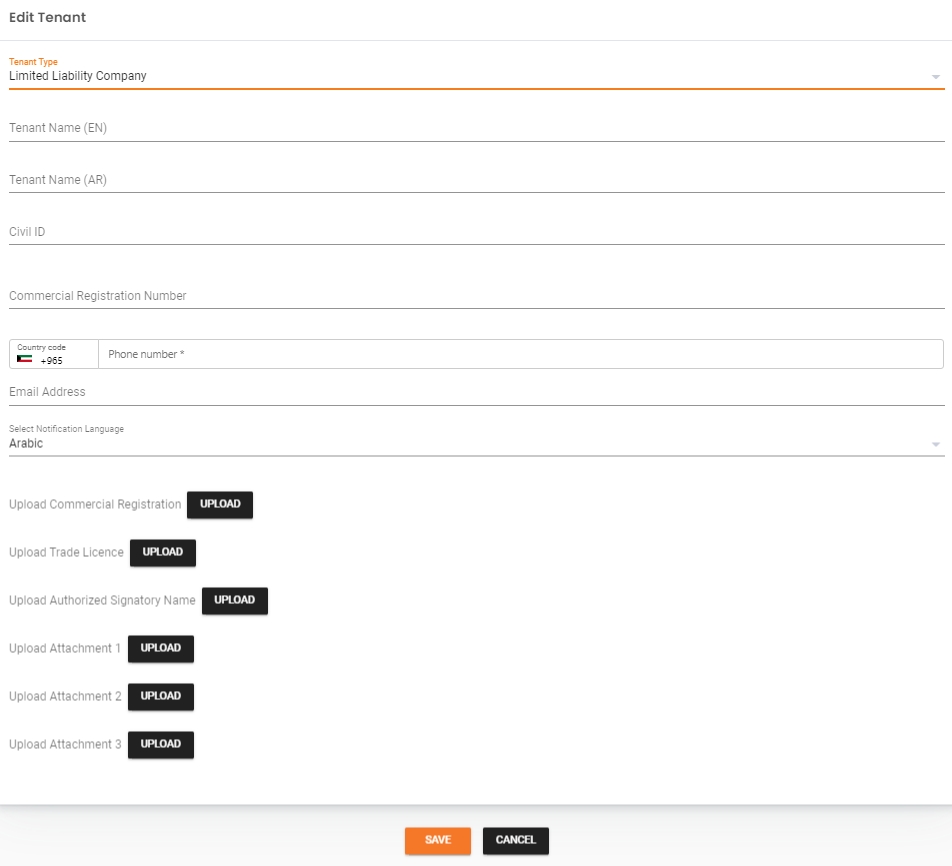Tenant Management
By clicking on the +ADD TENANT button within the Tenant and Contract Management section, merchants will be prompted to fill out the following information:

New Tenant Form:
For Residential Tenant Type:
- Is Married:
Indicate whether the tenant is married (Yes/No).
When Yes:
For Limited Liability Company or Listed Company Tenant Type:
Search for the Tenant: Locate the desired tenant from the list.
Open the Dropdown Menu: Click the three dots (⋮) at the beginning of the tenant's row.
Select Edit Tenant: From the dropdown menu, choose Edit Tenant to open a pre-filled form with the tenant's details.
Update Details: Modify the editable fields as needed.
Save Changes: Once updates are complete, click Save to apply the changes.

Last updated