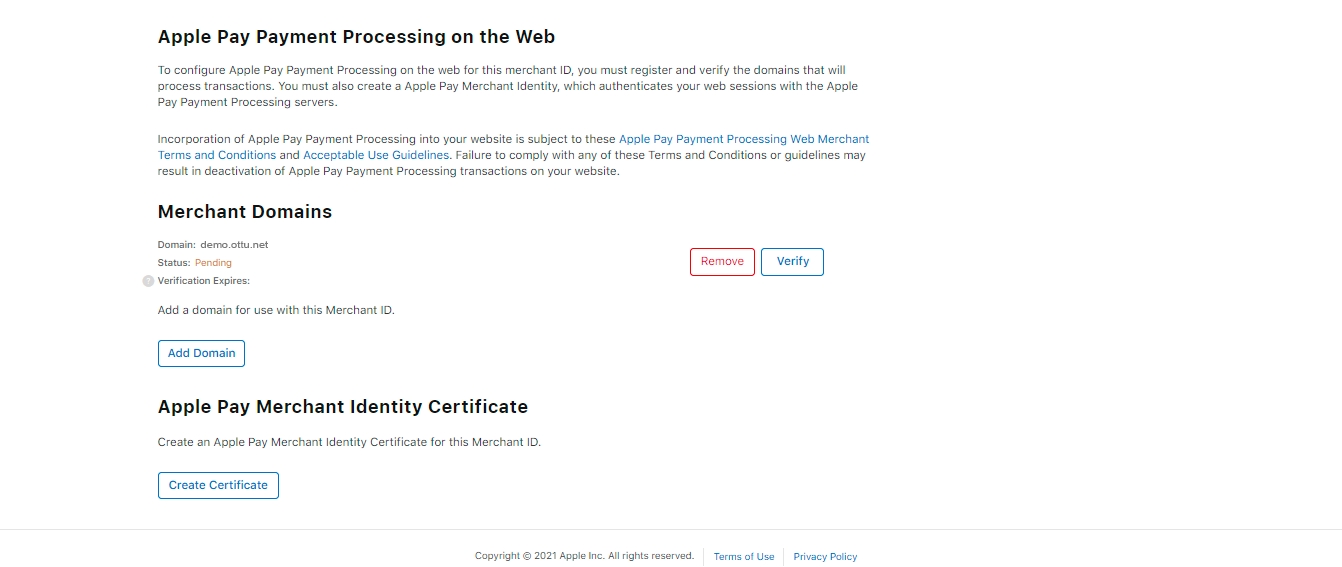Adding and Verifying a Domain
New domain setup process.
1-Inintiating the Process
From the Identifiers section, select the merchant ID that you created in the previous step (e.g., “Ottu Apple Pay”).
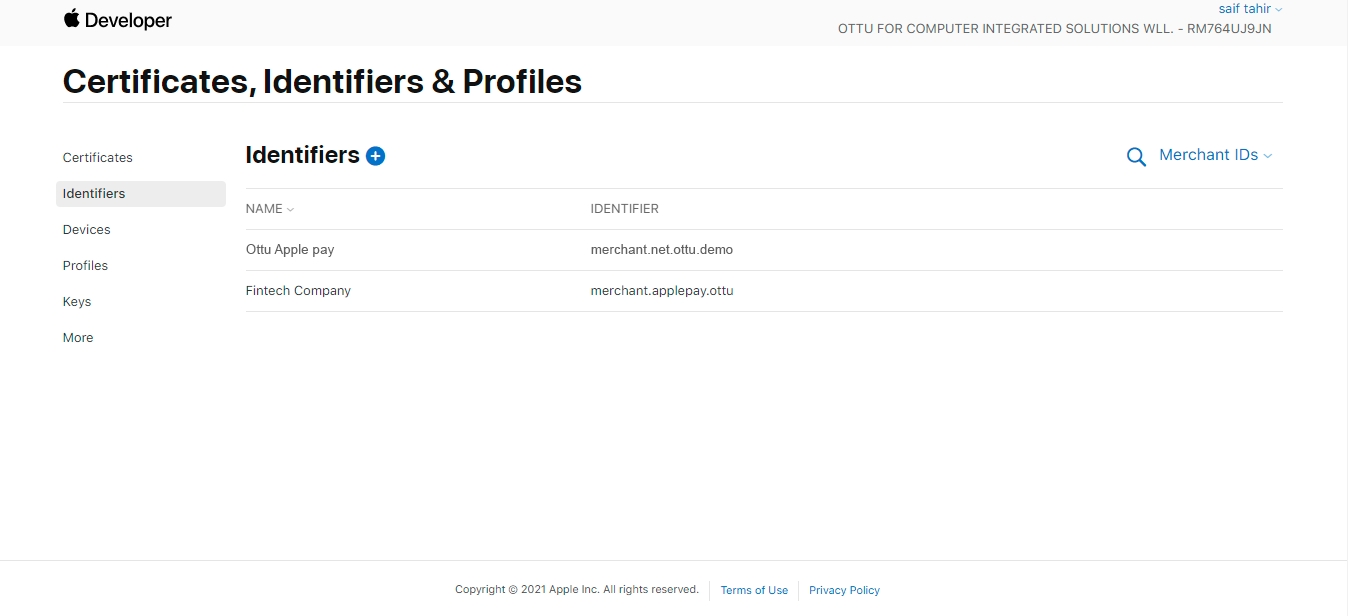
2- Adding Domain
Click on Add Domain
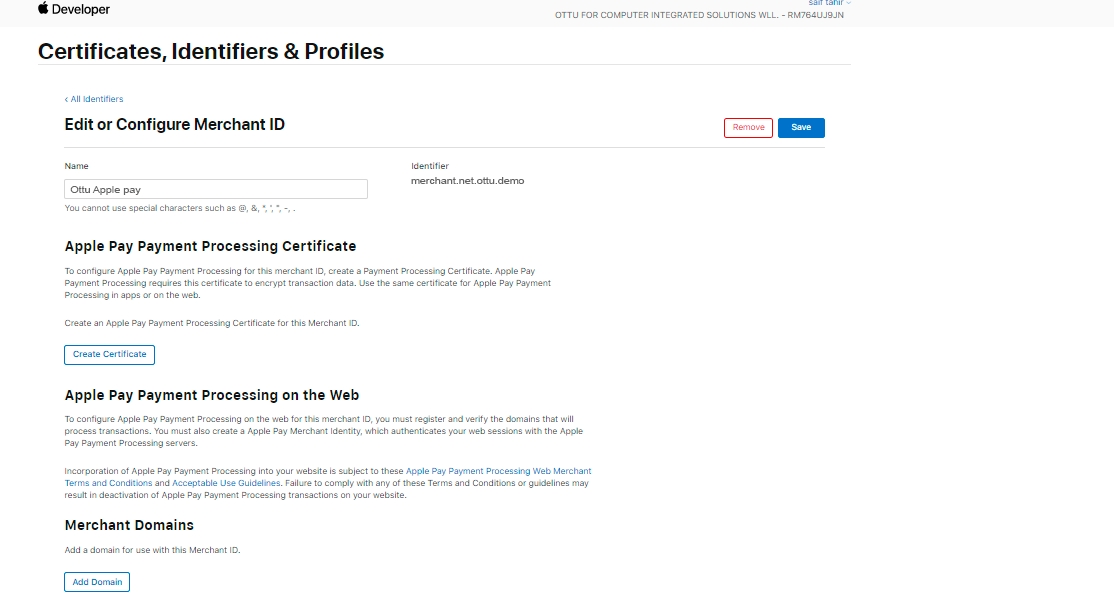
3-Providing domain URL
Enter the domain URL you want to register and click Save.
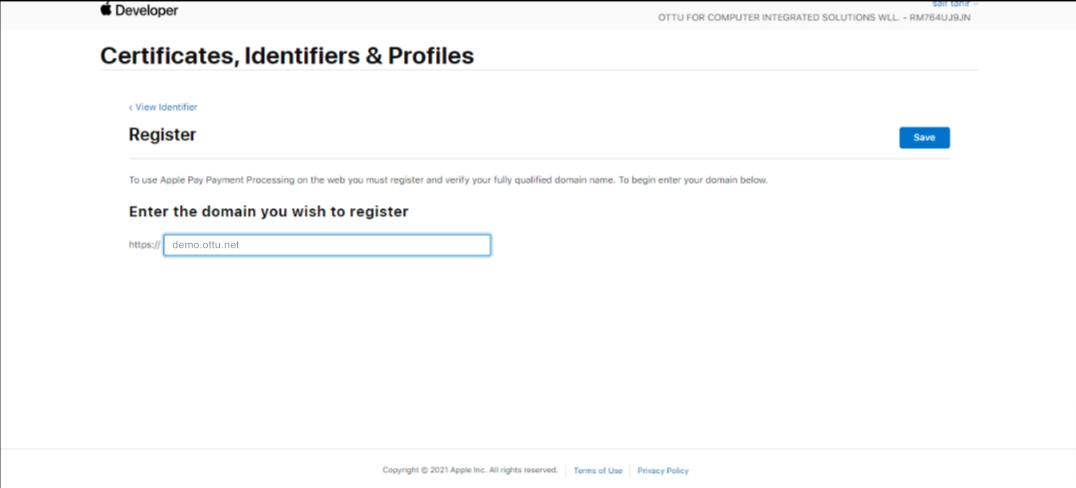
4- .text file
Download the .text file and make sure it is ready for upload, as you will provide it to Ottu later (i.e., in the next step), which will be used for domain verification.
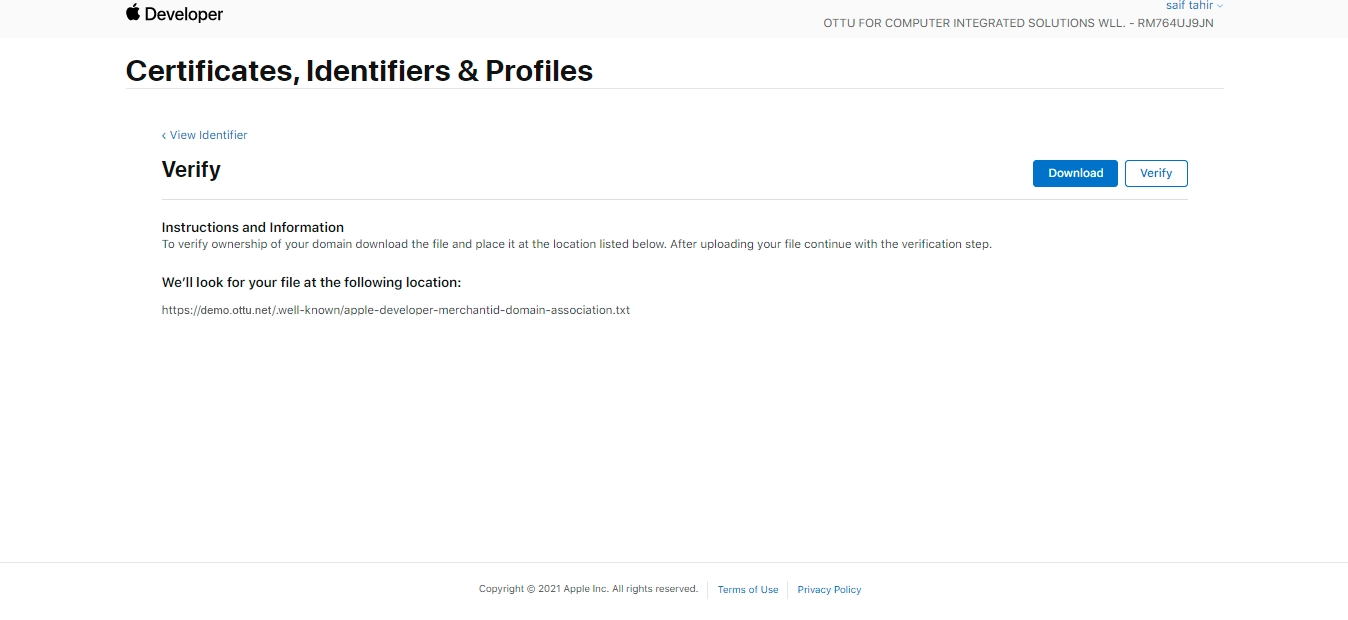
5- Ottu Side (Add New Payment Service)
On the Ottu side, you should also add a new Apple Pay service and upload the .text file that you downloaded in the previous step, i.e., step 4.
5.1 Log in to the Ottu Dashboard and click on the three dots in the upper right corner to access the Administration Panel. 5.2 From the left-hand sidebar, select Payment Service.
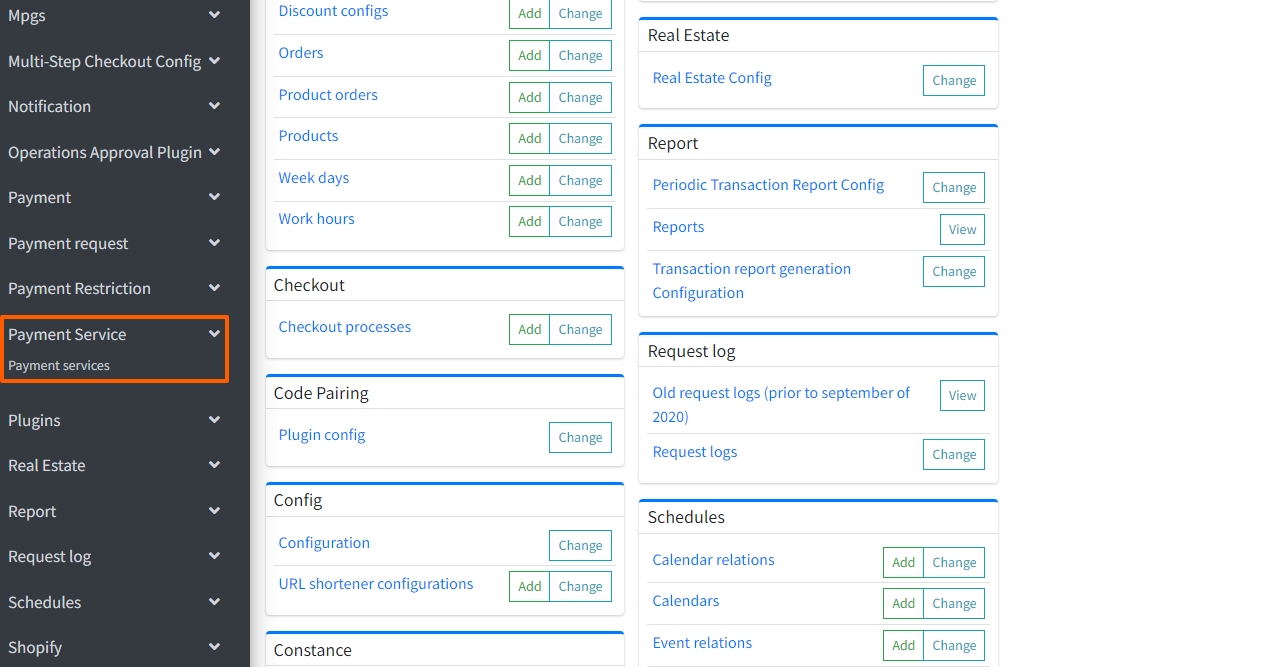
5.3 Click on Add payment service.
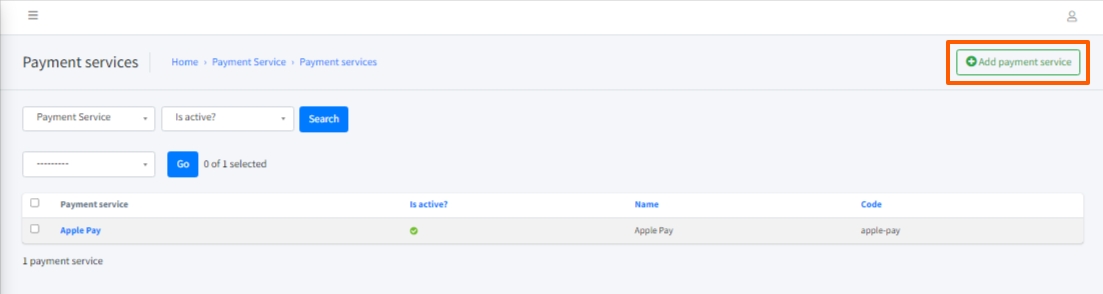
5.4. Fill out the fields and click Save.
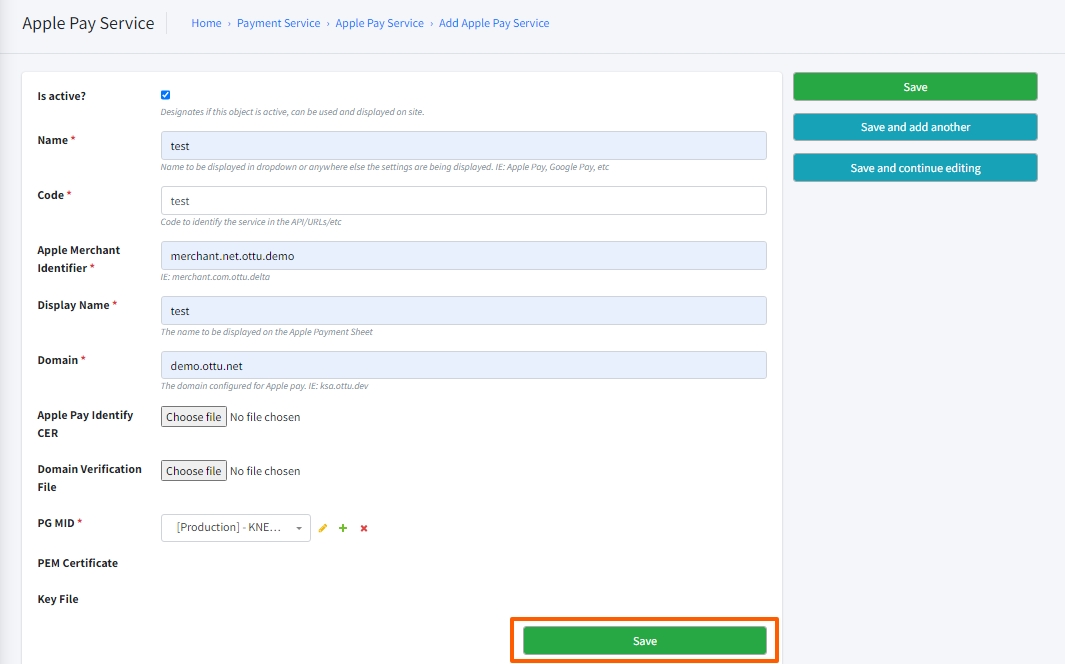
Field Descriptions
Name
The name that will be displayed in the drop-down menu or any other location where the settings are displayed.
Code
A code that identifies the service in APIs, URLs, and other places.
Apple Merchant Identifier
The unique identifier that Apple assigns to merchants when they sign up for Apple Pay.
Display Name
The name that will be displayed on the payment sheet for Apple transactions
Domain
The domain that is configured for Apple Pay. For example, ksa.ottu.dev.
Domain Verification File
A file that contains a unique code used to verify the ownership of a specific domain name.
Here you should upload the .text file that you downloaded in the previous step, i.e., step 4.
PG
The payment gateway
5.5. The new Apple Pay service for merchant.net.ottu.demo & demo.ottu.net has been successfully added.
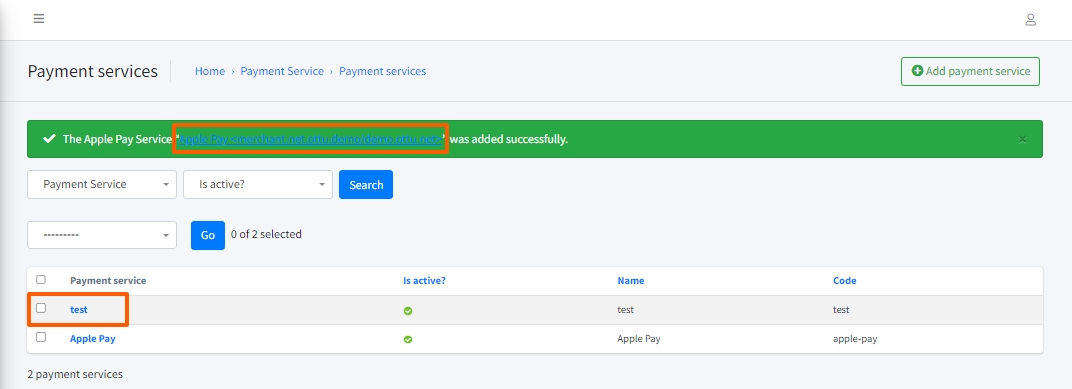
6- Apple Side
Once you have added the Apple Pay service and submitted the .text file on the Ottu side, you should verify the domain on the Apple side.
On the Apple side, from the Certificates, IDs & Profiles section, scroll down to the Merchant Domains portion, and click Verify. Ottu will then confirm the completion of the verification.